Present Continuous Tense – 3rd grade
How to make spidergrams in Word
- Open Microsoft Word. From the toolbar click the “Insert” tab then select “Shapes”. From the drop-down menu you will have your choice of different shapes.
- For starter select a circle. You can simply adjust its size using the handles.
- Then from the “Insert Menu” click the “Text Box” tab to type in your main theme or main topic inside the circle.
- Right-click on the text box and select “Format Text Box”. Click the “Colors and Lines” tab and select “No Color” in the Color drop-down menu. Click “OK” to confirm. This will hide the borders of your text box.
- Repeat steps 1 to 4 to add related concepts or ideas to your mind map. Go to the “Insert” tab and select “Shapes” then click on a line to represent the relationship among the different branches of your main topic.
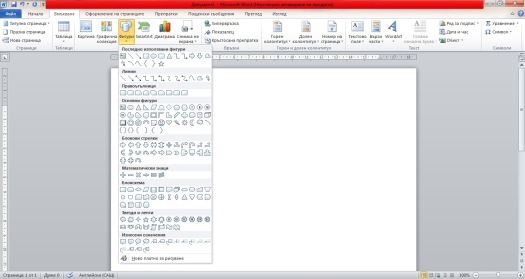
- Отворете Microsoft Word. От лентата с инструменти кликнете върху раздела “Insert”, след което изберете “Shapes”. От падащото меню ще имате избор на различни форми.
- За начало изберете кръг. Можете просто да коригирате размера му, като използвате ъгълчетата.
- След това от “Insert Menu” кликнете върху раздела “Text Box”, за да въведете основната си тема или основна тема в кръга.
- Щракнете с десния бутон върху текстовото поле и изберете “Format Text Box”. Кликнете върху раздела “Colors and Lines” и изберете “No Color” в падащото меню Color. Кликнете върху “OK”, за да потвърдите. Това ще скрие границите на текстовото ви поле.
- Повторете стъпки от 1 до 4, за да добавите свързани понятия или идеи към мисловната си карта. Отворете раздела “Insert” и изберете “Shapes”, след което кликнете върху линията, за да представите връзката между различните разклонения на основната си тема.
WordArt Step by step
Регистрация – може да влезете и с Facebook account или Google account.
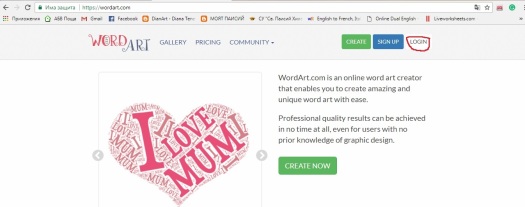
След регистрацията вече сте в My Artwork
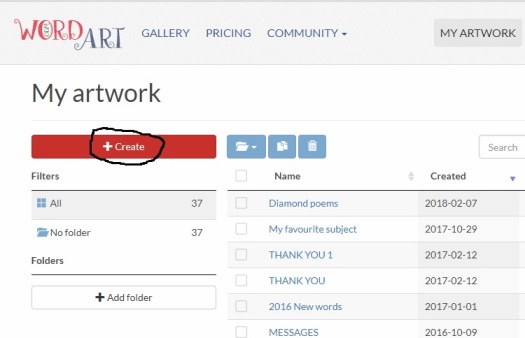
Кликвате върху +Create.
Вече Ви е отворено полето, в което ще сложите думите, които искате да визуализирате. Кликнете върху Import, ако вече ги имате готови в Word file може и да ги копипейстните. След като сте готови с думите, кликнете върху Visualize.
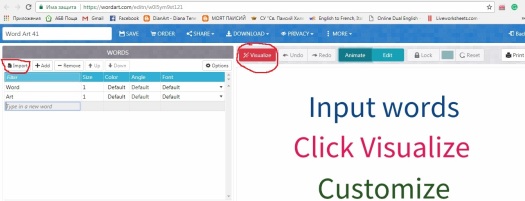
От SHAPES задавате формата, в която искате да се появи Вашия облак.
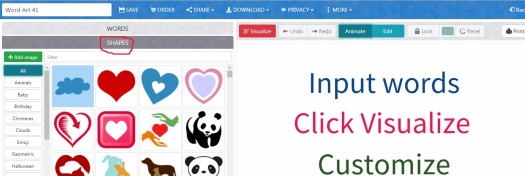
От FONT задавате шрифт.
От LAYOUT задавате разположението на думите.
От STYLE задавате цвят, фон.
Не забравяйте след всеки избор да кликвате върху Visualize, за да ви се показват промените, които правите.
След като вече сте доволни от крайния резултат, давате име на вашия облак и кликвате върху SAVE.
С Download можете да го запишете като JPEG или PNG.
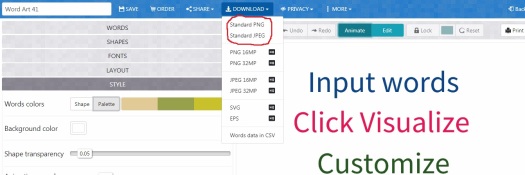
Аз, лично този инструмент го използвам за систематизиране на думи по определен признак: тема, синоними, антоними или за мозъчна атака преди задача за творческо писане. Когато имам възможност да използвам компютърен кабинет за часа си по английски език, изисквам от учениците да визуализират собствените си съчинения като правят облак във форма, съответстваща на темата. Ето един пример от ученическо творчество:
Five senses poem
Love is red
it smells like a red rose
It sounds like a beating heart
It tastes like a sweet cherry
It feels like delicate rose petals
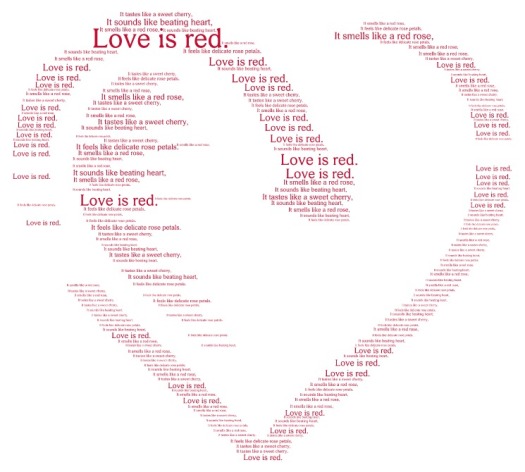
Writing skills by means of web technologies
![]() Computer literacy goes hand in hand with learning to read and write; students are expected to master all kinds of electronic communication and online publishing tools. So the big question is: how can we assign writing tasks that help students develop the writing and online publishing skills they need in today’s world?
Computer literacy goes hand in hand with learning to read and write; students are expected to master all kinds of electronic communication and online publishing tools. So the big question is: how can we assign writing tasks that help students develop the writing and online publishing skills they need in today’s world?
Emailing
Students will need to write emails in English sometimes in the near future, so why not prepare them for it? Email writing is an area that encompasses an entire lot more than simple letter writing. Students need to learn how to convey the right tone and use the appropriate email etiquette.
Blogging
Class blogs provide great forums for students to practise their writing skills. Live Journal, Edublog and Blogger allow you to create blogs for free. One of the reasons that students find blogging appealing is that it is more of an authentic writing experience, as a wider audience typically has access to read posted entries, which means students tend to put more effort into their blogs. Teachers can get students to write about specific topics that they find interesting, or students can provide commentary on current events and social justice issues. The more they practise their writing skills, the more proficient they become, so regular blogging (weekly or daily) is recommended.
Murals
Murals or online corkboards are wonderful collaborative tools where students can not only share images but also write about them.
Forums
Forums allow students to practice their writing skills but also their communication skills, by giving them the opportunity to interact with other ESL students.
Discussion Platforms
Discussions are great speaking activities in the ESL classroom, but they pose some problems. A handful of students might dominate the conversation while others sit quietly and don’t respond. Some feel confident speaking out loud; others have plenty to share but are too self-conscious to chime in. CollaborizeClassroom is a free collaborative platform where students and teachers can interact. The teacher adds a discussion topic and lets students write in their responses. They can attach videos, documents or images to spark the conversation. Finally, the teacher can also track students’ participation.
Glogster EDU Platform
Glogster is a great technology tool to use in the classroom because it is so flexible. You can use it for biographies, timelines, instructional writing, book reviews, diaries, even for organizing ideas on elementary topics. Many EFL teachers love it for its visual impact, and they can find a use for this classroom technology. Basically, any poster one can do on paper can be done better as a glog. They can be shared on interactive whiteboards, on LCD projectors, or embed them in class websites or student blogs. Glogs can be worked on in school and out of school. Best of all, students love to create glogs. When one integrates technology into an area of education where it is not traditionally used, it instantly becomes a great motivator for students.
Wordle, WordArt.com
Wordle is a web technology for generating “word clouds”. Students can brainstorm synonyms, antonyms, or definitions for their list of vocabulary words needed for their writing task.
The Journey Begins
Good company in a journey makes the way seem shorter. — Izaak Walton

I’m looking forward to joining me on that exciting journey in the sea of knowledge! So, let the trip begin now!




